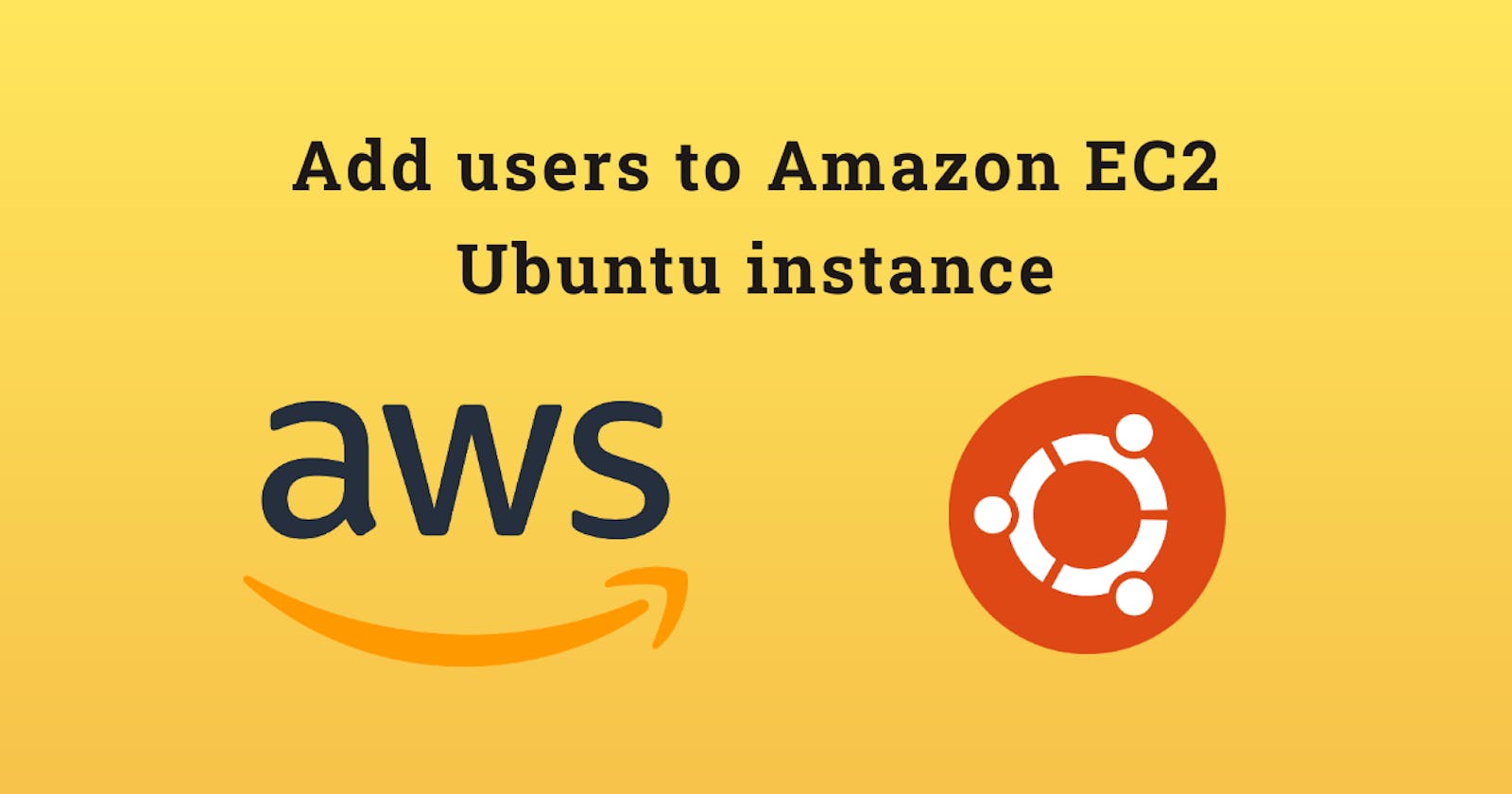If you already have access to your Amazon EC2 Ubuntu instance and are wondering how to add new users with SSH access, follow these steps:
SSH into your own instance
Let’s assume your IPV4 address is ec2–393–34–23–6759.us-east-2.compute.amazonaws.com and default key name is default-pem.pem
ssh -i default-pem.pem ubuntu@ec2–393–34–23–6759.us-east-21.compute.amazonaws.com
Add a new user
sudo adduser desaijay
If you want to add the user to the admin group:
sudo adduser desaijay admin
If you want to avoid typing the password over and over:
sudo vi /etc/sudoers
Add this below the user privilege section:
desaijay ALL=(ALL) NOPASSWD:ALL
Switch the terminal session with a new user account
sudo su desaijay
Create a directory named .ssh in the home folder:
chmod 700 .ssh
Create authorized_keys file inside .ssh directory
chmod 600 authorized_keys
Generate the public key
Open the new tab in the terminal and hit the command to generate the RSA key-pair:
ssh-keygen -t rsa
Copy the key-pair:
cat ~/.ssh/id_rsa.pub | pbcopy
Now go to the previous tab in the terminal and paste the key inside the authorized_keys file
ssh-rsa AAAAB3NzaC1yc2EApYM+jrV08qOf3KyoOsHS/JFPf2Hcmv1FPnz3fs7TODIcgt5eC07d9FOu2PSXa1Pklasf9NZMHArP9woatVXwlx0EpGX1ofnIsvU/2/r7VUFqfM2Ms3ahioeH4iyceA8z+PHxSzVjD4FanB9Bqqp6bYoztNoMtmfksl7XMDxm6d+PbA4pChQTFHZN+gjED8Hl9SClQuDdZCM6mBcFWnNhoRWkNZHujJqxE25yl4Zc2KaRLPAPJRpnwu6uDsUIfNuTdqPui
Now, exit the ec2 instance. We will try to log in with our new user desaijay:
ssh desaijay@ec2–393–34–23–6759.us-east-21.compute.amazonaws.com
After hitting this command you may see that we are now logged in with our new user.
Conclusion
In this short article, we saw how to create a new user in an Amazon EC2 Ubuntu instance.
Please feel free to reach to me for any queries in the comment section.